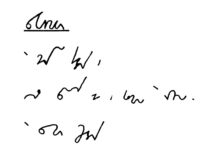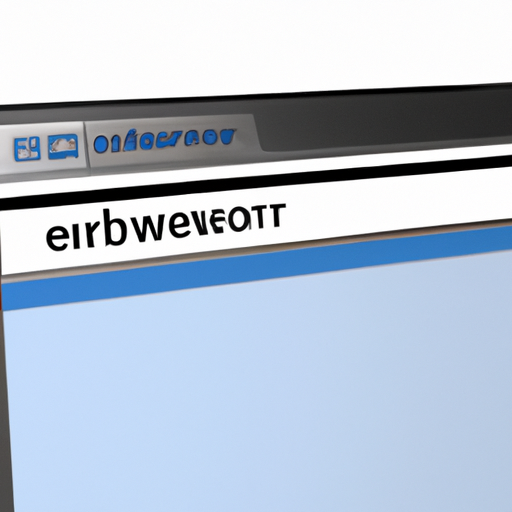
Step-by-Step Guide: How to Clear Your Browser Cache
If you’ve ever experienced a slow or glitchy internet browser, you may have been told to clear your browser cache. But what exactly does that mean, and how do you do it? In this step-by-step guide, we’ll walk you through the process of clearing your browser cache on popular web browsers.
What is a browser cache?
Before we dive into the steps, let’s first understand what a browser cache is and why it’s important to clear it. A browser cache is a temporary storage location on your computer or mobile device where website data such as images, scripts, and other files are stored. The purpose of the cache is to speed up your web browsing experience by saving these files so that they can be quickly accessed the next time you visit a website. While this can enhance your browsing speed, it can also cause issues such as outdated content, slow loading times, or website errors.
Why should you clear your browser cache?
There are a few reasons why you might want to clear your browser cache. Firstly, if a website is not displaying properly or if you are experiencing loading issues, clearing your cache can help resolve these problems. Additionally, clearing your cache can also free up storage space on your device, which can help improve overall performance.
Step-by-step guide to clear your browser cache
Now that we understand the importance of clearing the browser cache, let’s go through the step-by-step process for clearing the cache on popular web browsers such as Google Chrome, Mozilla Firefox, and Safari.
Google Chrome
To clear the cache in Google Chrome, follow these steps:
1. Open Google Chrome and click on the three-dot menu icon in the top right corner of the browser window.
2. Select “More Tools” from the drop-down menu, and then click on “Clear browsing data.”
3. A new window will open, where you can select the time range for which you want to clear the cache. You can choose to clear the cache for the past hour, day, week, month, or all time.
4. Check the box next to “Cached images and files” and any other data you want to clear, and then click “Clear data.”
Mozilla Firefox
To clear the cache in Mozilla Firefox, follow these steps:
1. Open Mozilla Firefox and click on the three-line menu icon in the top right corner of the browser window.
2. Select “Options” from the drop-down menu, and then click on “Privacy & Security” in the left-hand menu.
3. Scroll down to the “Cookies and Site Data” section and click on “Clear Data.”
4. In the pop-up window, make sure to check the box next to “Cached Web Content” and then click “Clear.”
Safari
To clear the cache in Safari, follow these steps:
1. Open Safari and click on the “Safari” menu in the top left corner of the screen.
2. Select “Preferences” from the drop-down menu and then click on the “Advanced” tab.
3. Check the box next to “Show Develop menu in menu bar” to enable the develop menu.
4. Click on the “Develop” menu in the menu bar and select “Empty Caches” from the drop-down menu.
Microsoft Edge
To clear the cache in Microsoft Edge, follow these steps:
1. Open Microsoft Edge and click on the three-dot menu icon in the top right corner of the browser window.
2. Select “Settings” from the drop-down menu, and then click on “Privacy, search, and services” in the left-hand menu.
3. Scroll down to the “Clear browsing data” section and click on “Choose what to clear.”
4. Check the box next to “Cached images and files” and any other data you want to clear, and then click “Clear now.”
Conclusion
Clearing your browser cache is a simple but effective way to improve your web browsing experience. It can help resolve loading issues, free up storage space on your device, and ensure that you are viewing the most up-to-date content on websites. By following the step-by-step guide provided for popular web browsers, you can easily clear your browser cache and optimize your browsing experience.