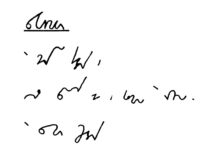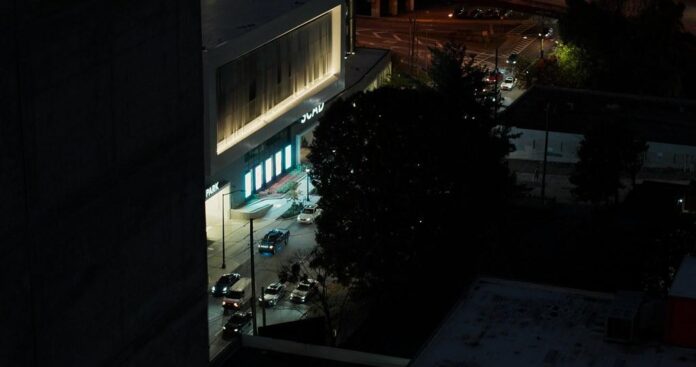
If you’re just starting out with video editing, DaVinci Resolve is a great tool to learn. This comprehensive editing software is packed with powerful features and is used by professionals in the industry. However, mastering this software can be overwhelming for beginners. In this article, we’ll break down the basics of DaVinci Resolve in a step-by-step guide, so you can start editing your videos with confidence.
Getting Started with DaVinci Resolve
The first step to mastering DaVinci Resolve is to download and install the software. It’s available for both Mac and Windows, and there’s a free version that you can use to learn the basics. Once you have the software installed, open it up and create a new project. You’ll be greeted with the project settings, where you can set the frame rate, resolution, and other project-specific details. Once you have your project set up, you’re ready to start editing.
Understanding the Interface
The DaVinci Resolve interface can be intimidating at first, but it’s actually quite intuitive once you get the hang of it. The main window is divided into several panels, including the media pool, the timeline, and the viewer. The media pool is where you’ll import and organize your media files, while the timeline is where you’ll do your editing. The viewer shows you a preview of your video, and you can use it to make adjustments to your clips.
Importing and Organizing Media
Once you understand the interface, it’s time to import your media files. You can do this by clicking the media pool panel and then navigating to the folder where your media files are stored. From there, you can drag and drop your files into the media pool. DaVinci Resolve supports a wide range of file formats, so you can import videos, images, and audio files with ease. Once your media files are imported, you can organize them into bins to keep everything organized.
Basic Editing Tools
With your media files organized, it’s time to start editing. DaVinci Resolve comes with a wide range of editing tools that you can use to trim, cut, and arrange your clips. The most basic tool is the blade tool, which you can use to cut your clips into smaller segments. You can also use the trim tool to adjust the in and out points of your clips, and the ripple edit tool to move clips around on the timeline. These tools are essential for any editing workflow, so it’s important to familiarize yourself with them.
Adding Transitions and Effects
Once you have your clips edited, you can start adding transitions and effects to give your video a polished look. DaVinci Resolve comes with a variety of built-in transitions, such as cross dissolves and wipes, that you can easily apply to your clips. You can also use the Fusion panel to create custom effects, such as text overlays and motion graphics. DaVinci Resolve also comes with a range of color correction and grading tools that you can use to enhance the look of your video.
Audio Editing
In addition to video editing, DaVinci Resolve also has powerful audio editing tools that you can use to enhance the sound of your videos. You can import audio files into the media pool and drag them onto the timeline, just like video clips. From there, you can use the volume and panning controls to adjust the audio levels and position. You can also use the built-in EQ and compression tools to further enhance the sound quality of your audio tracks.
Exporting Your Project
Once you’re done editing your video, it’s time to export it so you can share it with the world. DaVinci Resolve makes it easy to export your videos in a variety of formats, including HD and 4K. You can choose from a range of presets or customize your export settings to meet your specific needs. Once you’ve set your export settings, you can click the export button and DaVinci Resolve will render your project into a video file that you can share online or on social media.
Tips for Mastering DaVinci Resolve
As you continue to use DaVinci Resolve, there are a few tips that can help you master the software more quickly. First, don’t be afraid to experiment with different features and tools. DaVinci Resolve has a lot of powerful features that can take your videos to the next level, so don’t be afraid to try new things. Second, take advantage of the extensive online tutorials and resources that are available for DaVinci Resolve. There are plenty of free tutorials and forums where you can learn from experienced editors and ask for help if you get stuck.
In conclusion, DaVinci Resolve is a powerful and comprehensive editing software that can seem daunting at first, but with a little practice, you can master its basics and start editing your videos with confidence. By understanding the interface, organizing your media, using basic editing tools, adding transitions and effects, editing audio, and exporting your projects, you’ll be well on your way to becoming proficient in DaVinci Resolve. And with plenty of online resources available, you’ll have the support you need to continue learning and growing as an editor. So take the time to master the basics of DaVinci Resolve and unlock its full potential.