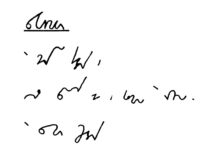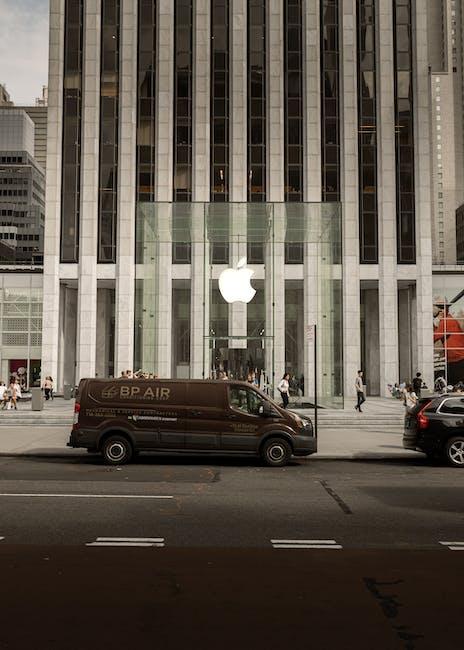
Airdropping has become a popular and convenient way to share files, photos, and other content between Apple devices. Whether you are using your iPhone, iPad, or Mac, airdropping allows you to quickly and easily send files to nearby devices without the need for cables or email attachments.
Mastering the art of airdropping can save you time and hassle when it comes to sharing files with friends, family, or colleagues. In this article, we will provide you with some tips for successful file sharing using airdrop.
1. Ensure Airdrop is Enabled on Your Device
Before you can start airdropping files, you need to ensure that airdrop is enabled on your device. On iOS devices, you can swipe up from the bottom of the screen to open the Control Center and tap on the Airdrop icon to enable it. On Mac devices, you can open the Finder and click on Airdrop in the sidebar to enable it.
2. Choose the Right Airdrop Settings
When you are ready to airdrop a file, make sure that your device is set to receive airdrops from either contacts only or everyone. If you want to airdrop files to anyone nearby, set your airdrop settings to everyone. If you only want to receive airdrops from your contacts, set your airdrop settings to contacts only.
3. Find the Right File to Airdrop
Before you start airdropping, make sure that the file you want to share is accessible on your device. This could be a photo, a document, a video, or any other type of file. Once you have located the file, you can easily share it using airdrop.
4. Open the Airdrop Menu
To start airdropping files, open the app or location where the file is located and tap on the share button. This will open the sharing menu, where you can select the airdrop option. On Mac devices, you can right-click on the file and select the airdrop option from the menu.
5. Select the Recipient Device
Once you have selected the airdrop option, you will see a list of nearby devices that are available for airdropping. You can select the device you want to airdrop the file to and wait for the recipient to accept the airdrop.
6. Accept Airdrop Requests
If you are the recipient of the airdrop, you will receive a notification on your device indicating that someone is trying to airdrop a file to you. You can accept or decline the airdrop request. If you accept the request, the file will be transferred to your device.
7. Troubleshooting Airdrop Issues
If you encounter any issues with airdropping files, there are a few troubleshooting steps you can try. First, make sure that both devices have airdrop enabled and are within close proximity to each other. You may also want to try restarting the devices or toggling the airdrop settings on and off.
8. Use Airdrop for Large Files
Airdrop is a great option for sharing large files that may be too big to send via email or messaging apps. Whether you need to send a large photo album, a video, or a high-resolution document, airdrop can quickly transfer these files between devices without the need for a Wi-Fi network.
9. Airdrop Files in Bulk
If you need to share multiple files with someone, you can airdrop them all at once. Simply select the files you want to share and tap on the airdrop option. This will send all the selected files to the recipient at once, saving you time and effort.
10. Use Airdrop in Public Places
Airdrop is a convenient way to share files when you are in a crowded place, such as a coffee shop, airport, or conference. Since airdrop works using Bluetooth and Wi-Fi, you can easily share files with nearby devices without the need for an internet connection.
In conclusion, mastering the art of airdropping can make file sharing a breeze. By ensuring airdrop is enabled on your device, choosing the right settings, and following these tips, you can successfully share files with ease. Airdrop is a convenient and efficient way to transfer files between Apple devices, saving you time and hassle.